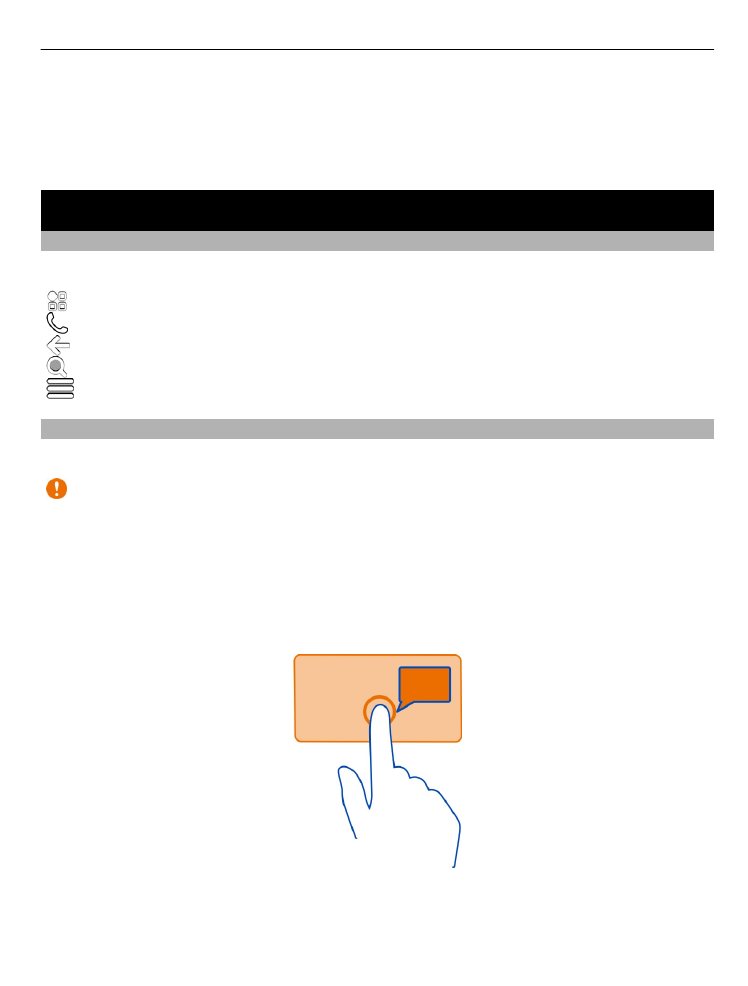
Touch screen actions
To interact with the user interface, tap or tap and hold the touch screen.
Important: Avoid scratching the touch screen. Never use an actual pen, pencil, or
other sharp object on the touch screen.
Open an application or other screen element
Tap the application or element.
Access functions quickly
Tap and hold the item. A pop-up menu with available options opens.
Basic use
19
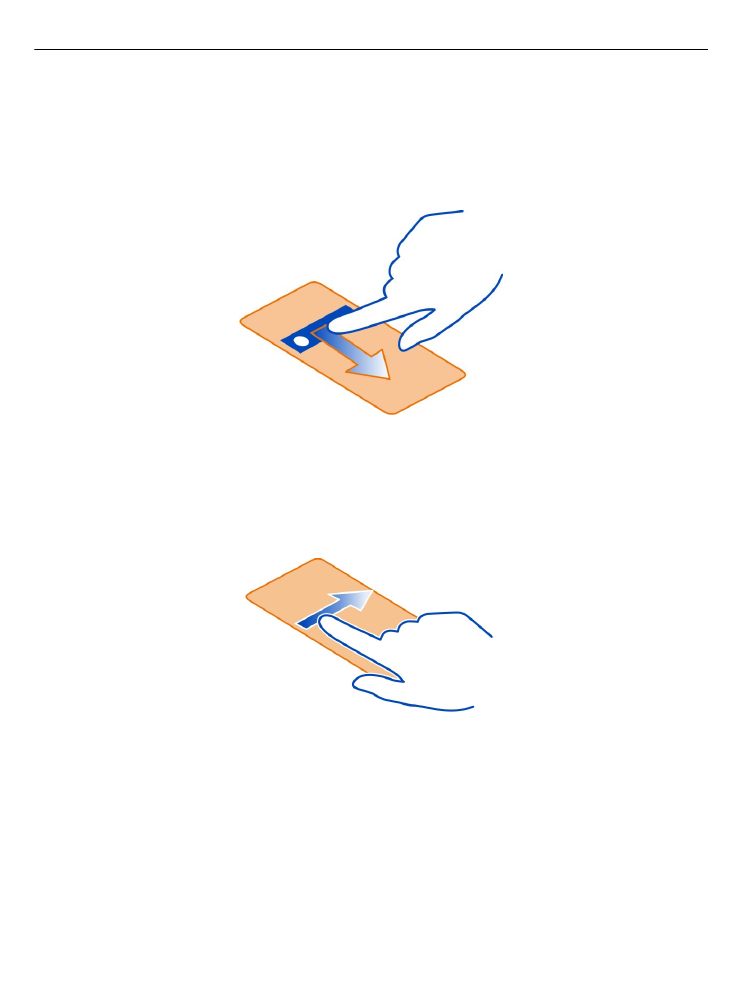
Example: To send an image or delete an alarm, tap and hold the image or alarm, and
from the pop-up menu, select the appropriate option.
Drag an item
Tap and hold the item, and slide your finger across the screen.
Example: You can drag items on the home screen.
Swipe
Place a finger on the screen, and steadily slide your finger in the desired direction.
Example: To switch to another home screen, swipe left or right.
To scroll in a list or menu, slide your finger quickly up or down the screen, then lift
your finger. To stop the scrolling, tap the screen.
Zoom in and out
Place two fingers on an item, such as a map, picture, or web page, and slide your
fingers apart or together.
20
Basic use
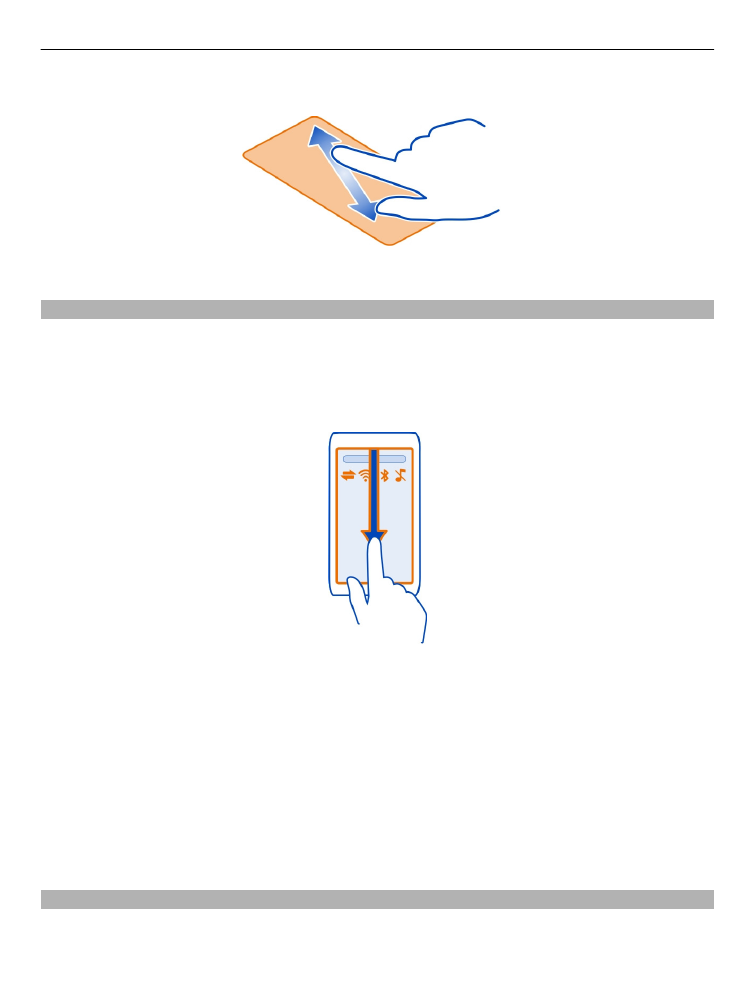
Tip: You can also tap the item twice.